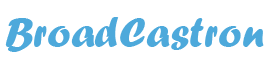Microsoft Excel is an essential tool for professionals and businesses alike. It is a powerful software used for data analysis, organization, and presentation. It is used in a wide range of industries and sectors, from finance to marketing, human resources to engineering. Microsoft Excel is a versatile tool that can be used for simple tasks, such as calculating simple sums, to complex tasks like creating financial models or analyzing large datasets. If you are new to Excel, the learning curve can seem steep, but with the right tips and tricks, you can quickly master the software.
In this article, we will provide tips and tricks for beginners to help them become proficient in Excel. We will cover essential topics such as navigating the interface, formatting cells and data, using formulas and functions, and creating charts and graphs.
Navigating the Interface
The Excel interface can be overwhelming for beginners. The ribbon interface is divided into various tabs, each containing commands related to a specific task. Here are some tips to help you navigate the interface:
a. Customize the Ribbon: Excel allows you to customize the ribbon interface. You can add or remove tabs and commands to suit your needs. To customize the ribbon, right-click on it and select “Customize the Ribbon.”
b. Use Keyboard Shortcuts: Excel has many keyboard shortcuts that can save you time and effort. For example, press “Ctrl + S” to save your workbook or “Ctrl + C” to copy selected cells. You can find a list of keyboard shortcuts by pressing “Alt” and then navigating to the ribbon tab. The shortcuts for each command will be displayed next to the command.
c. Use the Quick Access Toolbar: The Quick Access Toolbar is a customizable toolbar that can be placed above or below the ribbon. You can add frequently used commands to the Quick Access Toolbar for easy access. To customize the Quick Access Toolbar, click on the dropdown arrow next to it and select “More Commands.”
Formatting Cells and Data
Microsoft Excel provides several formatting options to make your data visually appealing and easy to read. Here are some formatting tips:
a. Apply Conditional Formatting: Conditional formatting allows you to format cells based on specific conditions. For example, you can highlight cells that are above or below a certain value or cells that contain specific text. To apply conditional formatting, select the cells you want to format, navigate to the “Home” tab, and select “Conditional Formatting.”
b. Apply Cell Borders: Borders can be used to highlight specific cells or sections of your worksheet. To apply cell borders, select the cells you want to format, navigate to the “Home” tab, and select “Borders.”
c. Apply Cell Styles: Excel provides several built-in cell styles that can be used to format cells quickly. To apply a cell style, select the cells you want to format, navigate to the “Home” tab, and select “Cell Styles.”
Related: Smartsheet vs Excel| Which One is Right for Your Business?
Using Formulas and Functions
Excel provides several built-in formulas and functions that can be used to perform calculations and data analysis. Here are some tips to help you use formulas and functions:
a. Use the SUM Function: The SUM function allows you to add up a range of cells. To use the SUM function, enter “=SUM(A1:A5)” in a cell. This will add up the values in cells A1 to A5.
b. Use the COUNT Function: The COUNT function allows you to count the number of cells in a range that contains numbers. To use the COUNT function, enter “=COUNT(A1:A5)” in a cell. This will count the number of cells in cells A1 to A5 that contain numbers.
c. Use the IF Function: The IF function allows you to perform conditional calculations. For example, you can use the IF function to calculate a bonus based on sales performance.
To use the IF function, enter “=IF(condition, value_if_true, value_if_false)” in a cell. The condition is a logical test that evaluates to either true or false. If the condition is true, the value_if_true is returned, and if the condition is false, the value_if_false is returned.
d. Use the AVERAGE Function: The AVERAGE function allows you to calculate the average of a range of cells. To use the AVERAGE function, enter “=AVERAGE(A1:A5)” in a cell. This will calculate the average of the values in cells A1 to A5.
e. Use the VLOOKUP Function: The VLOOKUP function allows you to look up a value in a table and return a corresponding value. To use the VLOOKUP function, enter “=VLOOKUP(lookup_value, table_array, column_index, range_lookup)” in a cell. The lookup_value is the value you want to look up, the table_array is the range of cells that contains the table, the column_index is the column number that contains the value you want to return, and the range_lookup is a logical value that specifies whether to find an exact match or an approximate match.
Creating Charts and Graphs
Excel provides several chart types that can be used to visualize data. Here are some tips to help you create charts and graphs:
a. Choose the Right Chart Type: Excel provides several chart types, such as column, line, pie, and bar charts. Choose the chart type that best represents your data. For example, use a column chart to compare data in different categories, or use a line chart to show trends over time.
b. Customize the Chart: Excel allows you to customize the chart to make it visually appealing. You can change the chart style, color scheme, font size, and add chart elements such as titles, legends, and data labels.
c. Use PivotTables: PivotTables allow you to summarize and analyze large datasets quickly. To create a PivotTable, select the range of cells you want to summarize, navigate to the “Insert” tab, and select “PivotTable.” This will open the “Create PivotTable” dialog box, where you can specify the location and layout of the PivotTable.
Microsoft Excel is a powerful software that can be used for a wide range of tasks, from simple calculations to complex data analysis. By following the tips and tricks outlined in this article, beginners can quickly master Excel and become proficient in using the software. Navigating the interface, formatting cells and data, using formulas and functions, and creating charts and graphs are essential skills for anyone using Excel. With practice, you can become an expert in Excel and use the software to improve your productivity and efficiency.