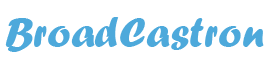Apple’s iPhone is undoubtedly one of the most popular and widely used smartphones in the world. It’s a versatile device that can perform a multitude of tasks, from making phone calls and sending messages to browsing the web and taking photos. But did you know that there are many hidden iPhone features that you may not be aware of? In this blog article, we will explore ten of these hidden iPhone features that you never knew existed.
- Dark Mode
One of the most useful hidden iPhone features is Dark Mode. It changes the background of your iPhone to a darker color, making it easier on the eyes, especially when you’re using your phone in a low-light environment. Dark Mode is available on all iPhones running iOS 13 or later. To turn it on, go to Settings > Display & Brightness > Dark.
- QR Code Reader
QR codes are becoming increasingly popular, and the iPhone has a built-in QR code reader that you may not know about. All you need to do is open the Camera app and point it at the QR code. Your iPhone will automatically detect the code and prompt you to open the link or information contained within the code.
- Shake to Undo
Have you ever made a mistake while typing a message or email and wished there was an undo button? Well, there is, and it’s called Shake to Undo. Simply shake your iPhone, and a pop-up will appear asking if you want to undo your last action. This feature works on all iPhones running iOS 13 or later.
- Magnifier
If you need to zoom in on something quickly, the Magnifier feature is a hidden gem. It turns your iPhone’s camera into a magnifying glass, allowing you to get a closer look at objects or text. To turn on Magnifier, go to Settings > Accessibility > Magnifier and toggle it on. You can then activate it by triple-clicking the Home button or the Side button, depending on your iPhone model.
- Hidden Characters on the Keyboard
Did you know that your iPhone keyboard has a variety of hidden characters that you can access with a long press? For example, if you long-press the letter “e,” you’ll see a pop-up menu with accented variations of the letter “e.” This feature can save you a lot of time when typing in other languages or when you need to use special characters.
- Emergency SOS
In case of an emergency, you can quickly call for help using the Emergency SOS feature. To activate it, press and hold the Side button and either volume button on the iPhone X or later models. On iPhone 8 or earlier models, rapidly press the Side button five times. This will bring up the Emergency SOS slider, which you can slide to call emergency services or your designated emergency contacts.
- Customized Vibrations
Did you know that you can create custom vibrations for individual contacts on your iPhone? This feature is handy if you need to identify an incoming call or message without looking at your phone. To create a custom vibration, go to Contacts, select the person you want to customize, and tap Edit. Then, scroll down to Vibration and tap Create New Vibration. You can then tap out a pattern of your choice, which will be saved as the custom vibration for that contact.
Realted:How to Master Microsoft Excel | Tips and Tricks for Beginners
- Measure App
Your iPhone can also be used as a measuring tool using the Measure app, a hidden feature available on iPhones running iOS 12 or later. To use it, open the Measure app and point your camera at an object. You can then move your phone around the object to get its dimensions or measure the distance between two points.
- Text Replacement
If you find yourself typing the same phrases or sentences over and over again, the Text Replacement feature can save you a lot of time.
- Voice Memos Trim
The Voice Memos app is a useful tool for recording lectures, meetings, or just random thoughts. But did you know that you can trim your recordings within the app? Simply open the recording you want to trim and tap Edit. Then, use the waveform to select the portion of the recording you want to keep and tap Trim.
- Silence Unknown Callers
Tired of receiving spam calls from unknown numbers? The Silence Unknown Callers feature can help. When turned on, your iPhone will automatically silence calls from numbers that are not in your contacts, voicemails, or recent calls. To turn on this feature, go to Settings > Phone > Silence Unknown Callers.
- FaceTime Attention Correction
When making a FaceTime call, your iPhone’s camera may not always be at the perfect angle. But with the FaceTime Attention Correction feature, your iPhone can adjust your gaze to make it appear as if you’re looking directly at the camera. To turn on this feature, go to Settings > FaceTime and toggle on Attention Correction.
- Safari Reader View
If you’re browsing the web and come across an article with a cluttered layout or small text, Safari Reader View can help. This feature reformats the webpage into an easy-to-read format, removing ads and other distractions. To activate it, tap the Reader View icon in the address bar.
- Live Listen
The Live Listen feature turns your iPhone into a hearing aid by amplifying the sound around you and transmitting it to your AirPods or other compatible hearing aids. To turn on Live Listen, go to Settings > Control Center > Customize Controls and add the Hearing control. Then, tap the control to activate Live Listen.
- Bedtime
Getting enough sleep is essential for our health and well-being, and the Bedtime feature can help you achieve that. This feature reminds you when it’s time to go to bed and tracks your sleep habits. To use Bedtime, go to the Clock app, tap Bedtime, and set your sleep schedule.
There you have it, ten hidden iPhone features that you may not have known about. From Dark Mode and Shake to Undo to Magnifier and Measure, these features can enhance your iPhone experience and make your life easier. So, the next time you’re using your iPhone, keep these hidden features in mind, and you may be surprised at what your phone can do.